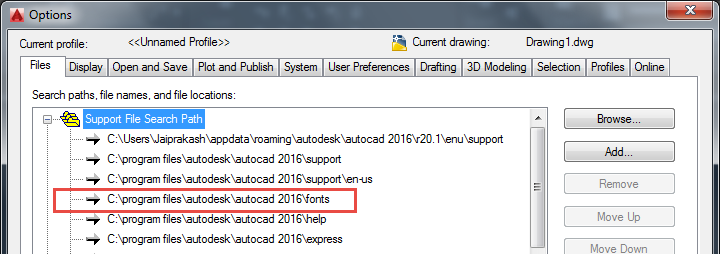Written by Jaiprakash Pandey, July 2015
Applies to:
- AutoCAD 2016, Similar principles to earlier versions.
Tutorial:
AutoCAD supports two type of fonts SHX and windows based font like truetype, opentype etc, windows based fonts are installed in windows operating system and AutoCAD accesses it from there but SHX is AutoCAD specific font which needs to be installed in AutoCAD font folder. In this article I will explain methods of installing both kind of fonts let’s start with windows based font.
Install windows based font:
You can download many windows based fonts online for free if you don’t have any font then download it and then right click on that font and click on install from contextual menu which appears, note that you need administrator privileges for making this installation. Here I am using Darleston font for explaining this installation.
After installation launch AutoCAD if AutoCAD is already open then close it and re-launch it. Now go to text style and look for font which you have installed you will find it along with other default fonts in font list of AutoCAD.
Install SHX font:
This font is AutoCAD specific and in order to install it you need to copy it in existing folder of AutoCAD fonts. To locate default folder for SHX font click on application menu and select options. In options window click on files tab and expand support file search path you will see location where font is installed.
Now copy SHX font and go to fonts folder and paste font in it, default location of font folder for AutoCAD 2016 is:
C:Program files autodesk autocad 2016fonts
After pasting this font launch AutoCAD and if it is already open then close it and launch it again, you will find required SHX font among list of all fonts in AutoCAD.
About the Author
I am mechanical engineer from India with a modest experience in AutoCAD and related CAD tools. In my short career I have mostly worked as Corporate trainer and my specialization was well… you guessed it right AutoCAD.
On my blog TheSourceCad.com I share every tidbit of information, tips and tutorials on AutoCAD which I find interesting and worth sharing.
Enjoy! Jaiprakash Pandey