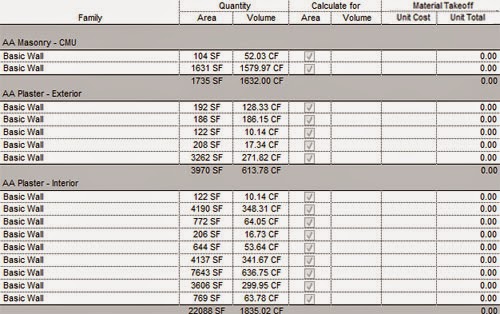By David
Basics
Types of Schedules:
- Schedule/Quantities Schedules: Schedule placed (and modeled in-place) families
- Graphic Column Schedules: A graphical schedule of structural columns
- Material Takeoff Schedules: Schedule materials in the project
- Note Block Schedules: Schedule placed instances of a generic annotation family
- Sheet List Schedules: Schedule sheets in the project
- View List Schedules: Schedule views in the project
- Embedded Schedules: In Schedules of Spaces, Electrical Circuits, Piping Systems, or Mechanical Systems
- Key Schedules: Key in typical parameters to quickly populate large schedules of the same category
- Keynote Legends: Keynote elements from a predefined list of Key Values & Text
- Revision Schedules: Live in the titleblock families
Tips
There are a heck of a lot of cool ideas out there for schedules. This post is a small fraction.
1. Need to identify what type or category of schedule you are looking at?
- In the Properties of the Schedule, edit “fields.” The type of Schedule is in the title of the window and the categories is often in the “Select from available fields” dropdown.
- A Key Schedule will have an additional Parameter in the properties called “Parameter Name.”
2. Is a Shared Parameter necessary?
- Usually when you introduce a .rfa file (ex. tag or component) a shared parameter is necessary to tag or schedule the parameter. However, Generic Annotation families do not need to have shared parameters, to populate a Note Block Schedule.
- In addition, a value that schedules for a system family does not need to be a shared parameter, unless you are also tagging it (.rfa).
3. Are you using a Shared Parameter in a tag or component and you’re having trouble referencing it in your Key Schedules?
- Key Schedules will not support them. Consider FINALLY using those Hard-coded parameters that come with Revit families OOTB. They ARE available in both tags and Key Schedules.
4. Is text wrapping for your General Notes or other text (placed with the Text Tool) giving you grief?
- Consider creating a Key Schedule (preferably from an unused category). You will have all the flexibility of Schedules (and even access to some of the new enhancements).
5. A material is in the model but you can’t find it in the Material Takeoff Schedule?
- Materials applied with the Paint Tool are excluded from a Material Takeoff Schedule
6. A material is in the Material Takeoff Schedule but you can’t find it in the model?
- Right Click and select “Show” to find where this item is in the model
7. Want to manage in bulk the “issue dates” for sheets or the “title on sheet” for views?
- Consider creating Sheet List and View List Schedules for internal QC
8. Want to link an Excel File into Revit?
- In Excel, Isolate just the portion of table you would like to import
- Save as xls or xlsx
- In AutoCAD, Create a table (command “TABLE”)
- From a Data Link
- Create a new excel data link
- Browse to location of excel file
- Select Excel sheet to link
- Say OK and place in model view
- In Revit, Create a new LEGEND view with scale set to 12” = 1’-0”
- Link your dwg file into Revit
- To Update your schedule
- Make a change to the excel file and save
- In the AutoCAD file, right click on table and “Update Table Data Links” and save
- In Revit, Manage links and reload the DWG file
9. Want to Calculate Costs for Material Areas or Volumes?
Formula examples:
- QTO_Calc SF = yes/no parameter
- QTO_Calc CF = not(Material: QTO_Calc SF)
- QTO_Unit Cost = currency parameter
- QTO_Unit Total = if(Material: QTO_Calc SF, (Material: QTO_Unit Cost * Material: Area / 1 SF), (Material: QTO_Unit Cost * Material: Volume / 1 CF))