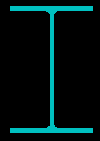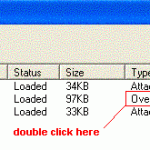August 2006Applies toAutoCAD 2000+ProblemLayer names in the "layer manager" are in a random order and are not sorted alphabetically.The OPEN dialog box does not sort the drawings in-order.ReasonMAXSORT system variable determines how many file names, layer names, blocks, linetypes, and so on, are sorted alphabetically in AutoCAD dialog boxes. If the total number is greater than … [Read more...] about Layer list does not sort alphabetically
AutoCAD Tips
Windows system printers don’t display
Applies to:AutoCAD 2006ProblemIn the PLOT command, the windows system printers don't show.SolutionType CONFIGNavigate to "Plot and Publish"Tick off "Hide system printers" … [Read more...] about Windows system printers don’t display
How to solid fill an irregular shape
I have see users try many ways, to solid fill odd shapes. From hundreds of little polylines, to a fist full of solid vertices. But this is the slow way of doing it. The best way is to use BHATCH, and select the 'solid' hatch pattern. Above is an example of a solid fill of an irregular shape using BHATCH solid. … [Read more...] about How to solid fill an irregular shape
Plotter Wizards on network deployments – AutoCAD Tip
(AutoCAD 2000 onwards)(14 Nov 2005)If you have a network deployment of AutoCAD pc3 files and you do have the Plotter Wizard short-cut at that location as well, ensure the shortcut is pointing to the local installation of AutoCAD. You will find if it points to a read-only network location the plot dialog box with be slow to open in AutoCAD. … [Read more...] about Plotter Wizards on network deployments – AutoCAD Tip
AutoCAD Tip: Expand Your Search Paths
Thanks to John Bauer for sending in this tip:In the Options menu under the Files tab, several items allow only one entry. The Drawing Template File Location, Printer Configuration Search Path, and Plot Style Table Search Path are a few examples. However, there are times when you need to have AutoCAD look in more than one location for some of these items. There is a way around … [Read more...] about AutoCAD Tip: Expand Your Search Paths
Xref attach and overlay
Often you will have an XREF set to ‘Attach’ which you wish to change to ‘Overlay’. In the XREF manager, there is the ‘Type’ column, in this column is the word ‘Attach’ or ‘Overlay’. Double click this word to change its status. … [Read more...] about Xref attach and overlay